The administrator account can be created in windows using command prompt.
Command Prompt is a feature of Windows that provides an entry point for typing MS‑DOS (Microsoft Disk Operating System) commands and other computer commands. The most important thing to know is that by typing commands, you can perform tasks on your computer without using the Windows graphical interface. Command Prompt is typically only used by advanced users.
I will show text(with pictures) and video of creating administrator account let us see creating administrator using command prompt.Follow the steps below
1. Type cmd in start menu.
2. Right click on cmd and click run as administrator

Now user account window control will appear as shown below

3. Click ‘yes’ button and now the command prompt will be opened.

4. Enter the command
cd..
cd..
this command will change the directory to starting of local disk

5. Now type the following command in command prompt.
net user username /add
Example: I will create user account with the name king
net user king /add
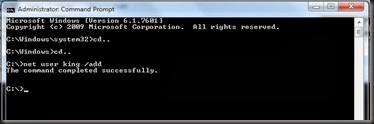
6. The use account above created is only standard user . To change the standard user administrator use the below command.
net localgroup administrators username /add
Example : As I have created king as standard user . I am using below command
net localgroup administrator king /add

5. Now your administrator account has been successfully created.

NOTE:
1. The administrator account can be created only with administrator permission
